The problem
It is pretty common to use a NAS, to store files on a centralized place into your network enviroment.
It is also common to map some shared folders on the NAS as local drive on the computer.
But as you will soon notice, windows is not treating it as a local drive, it recognize its files as coming from outside the trusted zone, so many warning like the following will appear:
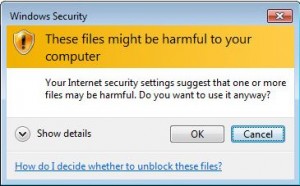
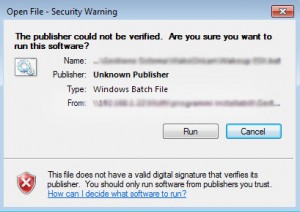
The solution
To avoid this annoying warnings it is enough to add the NAS to the trusted sites, this is done on the following way:
From Control Panel -> Network and Internet -> Internet Options -> Security
Select Local Intranet, click on “Sites”, click on “Advanced”
On the dialog add the network name (or address) that you used to map the remote folder.
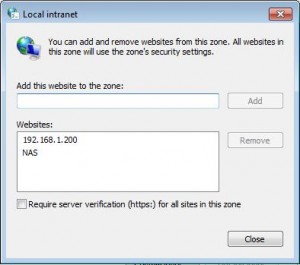
That’s it, now annoying warnings will not appear anymore!




